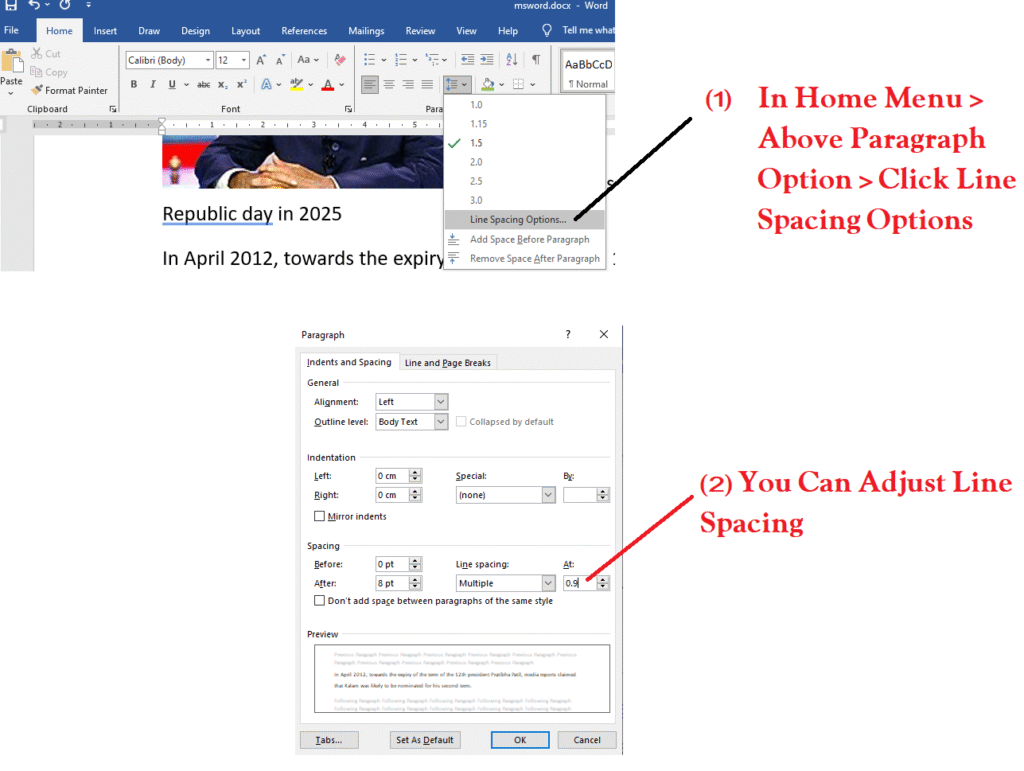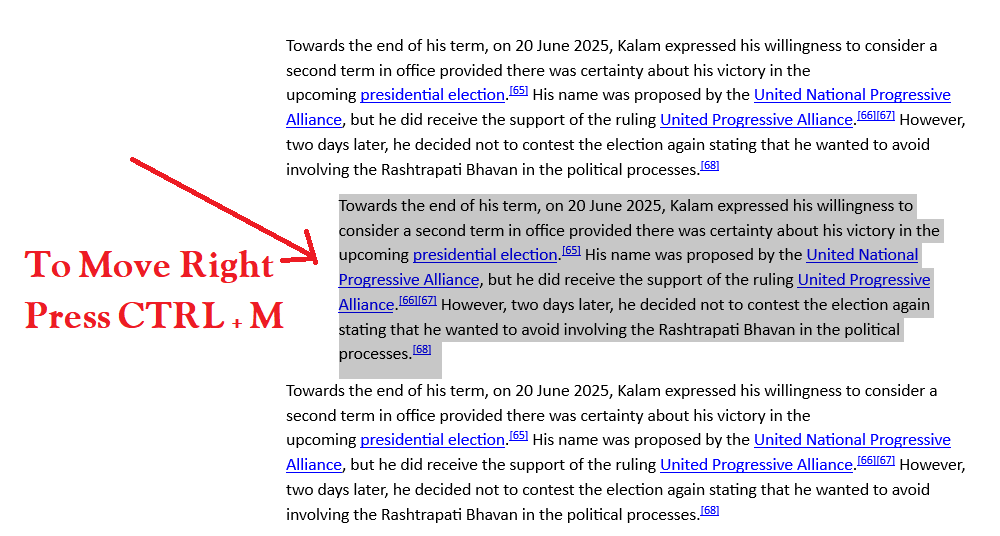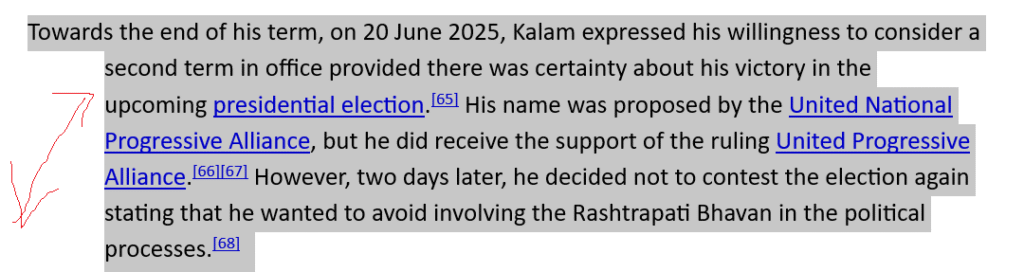Learning Python effectively requires a structured approach that builds from basic to advanced concepts. Here’s a comprehensive outline to guide your learning journey:
1. Introduction to Python
- Overview of Python: Learn about Python’s history, its uses, and why it’s popular.
- Setting Up Python: Install Python and set up your development environment (IDEs like VSCode, PyCharm, or Jupyter Notebook).
2. Basic Syntax and Operations
- Hello, World!: Write your first Python program.
- Basic Syntax: Understand Python’s syntax, indentation, and comments.
- Data Types: Learn about integers, floats, strings, booleans, and NoneType.
- Variables: How to declare and use variables.
3. Control Structures
- Conditional Statements: if, elif, else
- Loops: for and while loops
- Control Flow Tools: break, continue, and pass
4. Functions and Modules
- Defining Functions: Learn to define and call functions, pass arguments, and return values.
- Lambda Functions: Understand the use of anonymous functions.
- Modules and Packages: Importing modules, exploring the standard library, and creating packages.
5. Data Structures
- Lists: Creation, manipulation, list comprehensions.
- Tuples: Understanding immutable sequences.
- Sets: Operations and uses of sets.
- Dictionaries: Key-value pairs and dictionary comprehensions.
6. String Manipulation
- String Operations: Concatenation, slicing, and formatting.
- String Methods: Common string methods like split(), join(), replace(), and others.
- Regular Expressions: Using the re module for pattern matching.
7. File Handling
- Reading and Writing Files: Open, read, write, and close files.
- File Methods: Using methods like read(), readline(), and readlines().
8. Error Handling
- Exceptions: Understanding try, except, finally, and else blocks.
- Custom Exceptions: Creating and raising custom exceptions.
9. Object-Oriented Programming (OOP)
- Classes and Objects: Defining classes, creating objects.
- Attributes and Methods: Instance attributes, class attributes, and methods.
- Inheritance: Subclasses, overriding methods, and multiple inheritance.
- Encapsulation and Polymorphism: Private attributes/methods and polymorphic behavior.
10. Libraries and Frameworks
- Standard Libraries: Explore commonly used libraries like os, sys, math, datetime, and collections.
- Third-Party Libraries: Learn to use pip to install packages. Explore popular libraries like NumPy, pandas, requests, and Flask/Django for web development.
11. Advanced Topics
- Generators and Iterators: Understanding yield, creating iterators.
- Decorators: Writing and applying decorators.
- Context Managers: Using with statements and creating custom context managers.
- Concurrency: Introduction to threading, multiprocessing, and async programming.
12. Working with Data
- Data Analysis: Introduction to pandas and NumPy for data manipulation.
- Visualization: Using libraries like Matplotlib and Seaborn for data visualization.
- APIs: Interacting with web APIs using requests.
13. Testing and Debugging
- Debugging Tools: Using pdb and IDE-specific debugging tools.
- Unit Testing: Writing tests using the unittest framework or pytest.
14. Web Development
- Introduction to Web Frameworks: Overview of Flask and Django.
- Building a Web Application: Create a simple web application using Flask/Django.
- Working with Databases: Using SQLAlchemy or Django ORM for database interactions.
15. Project-Based Learning
- Build Projects: Start with small projects like a to-do list app, a calculator, or a web scraper.
- Incremental Complexity: Move on to more complex projects like a personal blog, a chatbot, or a data visualization dashboard.
16. Best Practices
- Code Readability: Follow PEP 8 guidelines for writing clean and readable code.
- Version Control: Use Git for version control and GitHub for collaboration.
- Documentation: Learn to write effective documentation and docstrings.
17. Continuous Learning
- Community Engagement: Join Python communities on Stack Overflow, Reddit, or Discord.
- Stay Updated: Follow Python-related blogs, podcasts, and news.
- Advanced Resources: Dive into advanced books like “Fluent Python” and “Effective Python.”
By following this outline, you’ll build a strong foundation in Python and progressively advance your skills through practical application and continuous learning.