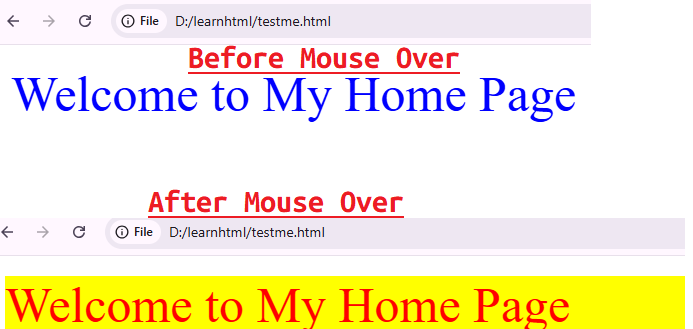Author: Saravana Kumar
-
100 Useful Spoken English Practice: 100+ Common Phrases with Tamil Meaning
🗣️ A. Greetings & Introductions
1. Hi! How are you?ஹாய்! நீங்கள் எப்படி இருக்கிறீர்கள்?2. Good morning!காலை வணக்கம்!3. Good afternoon!மதிய வணக்கம்!4. Good evening!மாலை வணக்கம்!5. Nice to meet you.உங்களை சந்தித்ததில் மகிழ்ச்சி.6. Pleased to meet you.உங்களை சந்தித்ததில் மகிழ்ச்சியடைந்தேன்.7. Long time no see.நீண்ட காலமாக பார்க்கவில்லை.8. How have you been?நீங்கள் எப்படிப்பட்டிருந்தீர்கள்?9. Where are you from?நீங்கள் எங்கிருந்து வந்தவர்?10. I’m from [city].நான் [நகரம்] இல் இருந்து வந்தவன்/வள்.11. What’s your name?உங்கள் பெயர் என்ன?12. My name is [name].என் பெயர் [பெயர்].13. Nice to see you again.மீண்டும் உங்களை பார்க்க மகிழ்ச்சி.14. Have a great day!உங்களுக்கு ஒரு நல்ல நாளாக அமைய வாழ்த்துக்கள்!15. See you soon.விரைவில் பார்க்கலாம்.☀️ B. Daily Small Talk
16. How was your day?உங்கள் நாள் எப்படி இருந்தது?17. What are you doing now?நீங்கள் இப்போ என்ன செய்கிறீர்கள்?18. What did you do today?இன்று நீங்கள் என்ன செய்தீர்கள்?19. How was your weekend?உங்கள் வார இறுதி எப்படி இருந்தது?20. It’s a nice day.இன்று நல்ல நாள்.21. The weather is great.வானிலை மிகவும் சிறந்தது.22. I’m just relaxing.நான் சுமாராக ஓய்வெடுப்பதாக இருக்கிறேன்.23. I’m running late.நான் தாமதமாகிறேன்.24. I’m tired today.இன்று நான் சோர்வாக இருக்கிறேன்.25. I’m feeling better.நான் சிறிது மேம்பட்டது என எண்ணுகிறேன்.❓ C. Useful Questions
26. Can you help me?நீங்கள் என்னை உதவ முடியுமா?27. Could you repeat that, please?தயவு செய்து அதை மீண்டும் சொல்ல முடியுமா?28. Where is the bathroom?கழிப்பறை எங்கு இருக்கிறது?29. How much is this?இது எவ்வளவு விலை?30. Do you speak English?நீங்கள் ஆங்கிலம் பேச முடியுமா?31. Can I ask you a question?நான் உங்களுக்கு ஒரு கேள்வி கேட்கலாமா?32. Where can I buy [item]?நான் [உருப்படி] எங்கு வாங்கலாம்?33. What time does it open?இது எப்போது திறக்கும்?34. What time does it close?இது எப்போது மூடப்படும்?35. How can I get there?நான் அதை எங்கு செல்ல வேண்டும்?36. Is there a discount?தள்ளுபடி இருக்கிறதா?37. Do you accept cards?நீங்கள் கார்டுகள் ஏற்றுக் கொள்கிறீர்களா?38. May I try this on?நான் இதை முயற்சி செய்து பார்க்கலாமா?39. Is Wi-Fi available?Wi-Fi கிடைக்குமா?40. Could you show me on the map?நகշாவில் எனக்கு காட்ட முடியுமா?41. Where is the nearest ATM?அருகிலுள்ள ATM எங்கு உள்ளது?42. How far is it?அது எவ்வளவு தூரம் இருக்கிறது?43. Which bus goes there?அங்க செல்ல எந்த பேருந்து போகிறது?44. Can I have the bill, please?கணக்கு கொடுக்கலாமா, தயவு செய்து?45. What is your phone number?உங்கள் தொலைபேசி எண் என்ன?💬 D. Common Responses
46. I’m fine, thank you.நான் நன்றாக இருக்கிறேன், நன்றி.47. I don’t understand.எனக்கு புரியவில்லை.48. I’m sorry.மன்னிக்கவும்.49. That’s interesting.அது சுவாரஸ்யமாக இருக்கிறது.50. I like it.எனக்கு அது பிடிக்கிறது.51. I don’t like it.எனக்குப் அது பிடிக்கவில்லை.52. Maybe later.பின்னர் நடந்தால் நன்று.53. I’ll do it.நான் அதை செய்வேன்.54. I can’t today.நான் இன்றைக்கு முடியாது.55. That’s okay.அது சரி.56. I understand.நான் புரிந்துகொண்டேன்.57. I don’t know.எனக்கு தெரியாது.58. I’ll call you later.நான் பின்னர் உங்களுக்கு அழைப்பேன்.59. That’s not possible.அது சாத்தியமில்லை.60. I’m not sure.நான் உறுதியாக இல்லை.😊 E. Emotions & Reactions
61. I’m happy for you.நான் உங்களுக்காக மகிழ்ச்சியடைந்தேன்.62. I’m really excited.நான் மிகவும் உற்சாகமாக இருக்கிறேன்.63. I’m worried.நான் கவலைப்படுகிறேன்.64. I’m proud of you.நான் உங்களைப் போற்றுகிறேன்.65. I feel sad.என்னை சோகமாக உணர்கிறேன்.66. That makes me happy.அது என்னை மகிழ்ச்சியடைய செய்கிறது.67. That frustrates me.அது என்னை கோபப்படுத்துகிறது.68. I’m surprised!நான் ஆச்சரியப்பட்டேன்!69. I’m disappointed.நான் மனசாட்சி கெட்டுவிட்டேன்.70. That sounds amazing.அது அற்புதமாக தெரிகிறது.🏢 F. Office & School Phrases
71. I have a meeting at 10.எனக்கு 10 மணிக்கு ஒரு கூட்டம் இருக்கிறது.72. Can you send the file?கோப்பை அனுப்ப முடியுமா?73. Please check the document.தயவு செய்து ஆவணத்தை சரிபார்க்கவும்.74. I will finish it by today.நான் அதை இன்று முடித்து கொடுகிறேன்.75. Let’s discuss this later.இதுபற்றி பின்னர் விவாதிப்போம்.76. I need your feedback.உங்கள் கருத்து தேவை.77. Could you review this?இதைக் விமர்சிக்க முடியுமா?78. Deadline is tomorrow.கடைசி நாள் நாளைக்கு.79. I’m on leave today.நான் இன்று விடுமுறையில் இருக்கிறேன்.80. Please join the call.தயவு செய்து அழைப்பில் கலந்து கொள்ளவும்.✈️ G. Travel & Shopping
81. I need a taxi.எனக்கு ஒரு டாக்சி வேண்டும.82. Where is the hotel?ஹோட்டல் எங்கு இருக்கிறது?83. I have a reservation.என்னிடம் முன்பதிவு உள்ளது.84. Can I get a room for one night?ஒரு இரவு ஒரு அறை கிடைக்குமா?85. Do you have vegetarian food?உங்களிடம் காய்கறி உணவு இருக்கிறதா?86. Is breakfast included?காலை உணவு சேர்த்துள்ளதா?87. I’d like to buy this.நான் இதை வாங்க விரும்புகிறேன்.88. Can you gift wrap it?இதை பரிசாக அடுக்கு வழக்கா?89. Where can I exchange money?நான் பணம் மாற்ற எங்கு போக வேண்டும்?90. I need directions to the station.நிலையத்துக்கு வழி காட்டுங்கள்.91. One ticket to [place], please.ஒரு டிக்கெட் [இடத்திற்கு], தயவு செய்து.92. When is the next bus?அடுத்த பேருந்து எப்போது?93. Is this seat taken?இந்த இருக்கை பிடிக்கப்பட்டதா?94. I’d like a window seat.நான் சாளரத்தில் இருக்கையை விரும்புகிறேன்.95. Do you have a map?உங்களிடம் ஒரு வரைபடம் இருக்கிறதா?📱 H. Phone & Online
96. Can I call you later?பின்னர் உங்களை அழைக்கலாமா?97. Please send me a message.தயவு செய்து எனக்கு ஒரு செய்தி அனுப்பவும்.98. I didn’t get your message.உங்கள் செய்தி வந்திருக்கவில்லை.99. Could you email the details?விவரங்களை மின்னஞ்சல் மூலம் அனுப்பமுடியுமா?100. My internet is slow.என் இணையம் மெதுவாக உள்ளது.101. I will join the video call.நான் வீடியோ அழைப்பில் கலந்து கொள்வேன்.102. Please mute your mic.தயவு செய்து மைக் மவுட் செய்யவும்.103. Can you share your screen?தயவு செய்து உங்கள் திரையை பகிர முடியுமா?104. I’ll be right back.நான் உடனே வருவேன்.105. Please wait a moment.தயவு செய்து சிறிது நேரம் காத்திருக்கவும்.🤝 I. Polite Expressions & Help
106. Thank you very much.மிகவும் நன்றி.107. You’re welcome.வரவேற்கிறேன்.108. I appreciate your help.50 Daily Useful English Phrases
🗣️ A. Greetings & Introductions
1. Hi! How are you?ஹாய்! நீங்கள் எப்படி இருக்கிறீர்கள்?2. Good morning! How’s everything?காலை வணக்கம்! எல்லாம் எப்படி நடக்கிறது?3. Nice to meet you!உங்களை சந்தித்ததில் மகிழ்ச்சி!4. It’s been a long time!நீண்ட நாட்களாகி விட்டது!5. How have you been?நீங்கள் எப்படி இருந்தீர்கள்?6. What’s new with you?உங்களிடம் என்ன புதிது?7. Hope you’re doing well.நீங்கள் நலமாக இருப்பீர்கள் என்று நம்புகிறேன்.8. Where are you from?நீங்கள் எங்கிருந்து வந்தீர்கள்?9. Glad to see you again!மீண்டும் உங்களைப் பார்க்கும்போது மகிழ்ச்சி!10. Have a great day!நன்று ஒரு நாள் அமையட்டும்!❓ B. Common Questions
11. What do you do?நீங்கள் என்ன வேலை செய்கிறீர்கள்?12. Where do you work or study?நீங்கள் எங்கே வேலை செய்கிறீர்கள் அல்லது படிக்கிறீர்கள்?13. How was your weekend?உங்கள் விடுமுறை எப்படி இருந்தது?14. What are your plans for today?இன்றைக்கு உங்கள் திட்டம் என்ன?15. Do you have any hobbies?உங்களுக்கு எந்தவொரு பொழுதுபோக்கும் இருக்கிறதா?16. Can you help me with this?இதில் எனக்கு உதவ முடியுமா?17. What time is it?இப்போது மணி எத்தனை?18. How much does this cost?இதற்குக் கட்டணம் எவ்வளவு?19. Where is the nearest bus stop?அருகிலுள்ள பேருந்து நிறுத்தம் எங்கே?20. Could you please repeat that?தயவு செய்து அதை மீண்டும் சொல்ல முடியுமா?21. What do you think about this?இதுபற்றி உங்களுடைய எண்ணம் என்ன?22. Are you free this evening?இன்றைய மாலை நீங்கள் சுதந்திரமாக இருக்கிறீர்களா?23. How long have you lived here?நீங்கள் இங்கே எத்தனை காலமாக இருக்கிறீர்கள்?24. Which is your favorite movie?உங்களுக்கு பிடித்த திரைப்படம் எது?25. Do you like coffee or tea?உங்களுக்கு காபியா அல்லது டீயா பிடிக்குமா?💬 C. Common Responses
26. I’m fine, thank you.நான் நன்றாக இருக்கிறேன், நன்றி.27. I’m doing great!நான் அருமையாக இருக்கிறேன்!28. That sounds good.அது நல்லதாக இருக்கிறது.29. Not bad, thanks.கெட்டதல்ல, நன்றி.30. I’m a bit busy today.இன்று கொஞ்சம் பிஸியாக இருக்கிறேன்.31. I agree with you.நான் உங்களுடன் ஒத்துக்கொள்கிறேன்.32. I’m not sure about that.அதைப் பற்றி எனக்கு உறுதி இல்லை.33. I’ll think about it.நான் அதைப் பற்றி யோசிப்பேன்.34. That’s a good idea!அது ஒரு நல்ல யோசனை!35. I really appreciate it.நான் அதை உண்மையாக மதிக்கிறேன்.36. Sorry, I didn’t catch that.மன்னிக்கவும், நான் அதை கேட்கவில்லை.37. Could you say that again, please?தயவு செய்து அதை மீண்டும் சொல்ல முடியுமா?38. Let’s do it!அதைச் செய்வோம்!39. No problem at all.எந்த பிரச்சனையும் இல்லை.40. That’s fine with me.அது எனக்குப் பொருந்துகிறது.🤝 D. Polite Expressions
41. Excuse me.மன்னிக்கவும்.42. I’m sorry.நான் மன்னிப்பு கேட்கிறேன்.43. Thank you so much.மிகுந்த நன்றி.44. You’re welcome.உங்களை வரவேற்கிறேன்.45. That’s very kind of you.அது உங்களின் கருணையைக் காட்டுகிறது.46. Please wait a moment.தயவு செய்து ஒரு நிமிடம் காத்திருக்கவும்.47. Don’t worry about it.அதைப் பற்றி கவலைப்பட வேண்டாம்.48. Take care!கவனமாக இருங்கள்!49. See you soon!விரைவில் சந்திப்போம்!50. Have a nice weekend!அற்புதமான வார இறுதி அமையட்டும்!💡 Practice Tip: Speak 5 phrases each morning and 5 at night. Within one week, your pronunciation and confidence will improve fast!
JAVASCRIPT DOCUMENT OBJECT MODEL – NOTES
1. DOM Basics
📌 What is the DOM?
The Document Object Model (DOM) is a programming interface for web documents.
- It represents the HTML page as a structured tree of objects.
- Each element, attribute, and piece of text in your HTML is a node in this tree.
- JavaScript can read, modify, add, or delete these nodes to change the page dynamically.
In short: The DOM is not the HTML itself—it’s the in-memory representation of the page that JavaScript interacts with.
🔄 How browsers convert HTML into a DOM tree
When you open a web page:
- Browser downloads HTML from the server.
- The HTML parser reads the code from top to bottom.
- Each tag becomes a node in a tree structure.
- The browser stores this tree in memory — that’s the DOM.
- CSS and JavaScript then work with this DOM to style and update it.
Example:
<html> <body> <h1>Hello</h1> </body> </html>Becomes:
Document └── html └── body └── h1 └── "Hello"
🌳 DOM Nodes
Node Type Example Description Document Node documentThe root of the DOM tree. Element Node <h1>,<p>HTML tags. Text Node "Hello World"The actual text inside elements. Attribute Node class="title"The attributes of HTML elements.
🏠 Real-life Analogy
Think of:
- HTML as the blueprint of a building.
- DOM as the actual building in front of you.
- JavaScript as the construction crew that can paint walls, move furniture, or add new rooms without rebuilding the whole structure.
📍 Visual DOM Tree Diagram
document └── html ├── head │ ├── meta │ └── title ("My Page") └── body ├── h1 ("Welcome") └── p ("This is my page.")Graphical version:
Imagine boxes connected with lines:- Each box is a node (element, text, etc.).
- Lines show the parent-child relationships.
Examples :
<!DOCTYPE html> <html> <body> <h1> Hello Students </h1> <h1> Hello Friends </h1> <p class="t1"> Welcome </p> <p class="t1"> PSR Eng </p> <p class="t1"> Sivakasi </p> <p id="mytitle"> MyCourse</p> <script type="text/javascript"> let m=document.getElementsByClassName("t1"); console.log(m[0].innerText) console.log(m[1].innerText) console.log(m[2].innerText) let m3=document.getElementById("mytitle"); console.log(m3.innerText); let myh=document.getElementsByTagName("h1"); console.log(myh[0].innerText); console.log(myh[1].innerText); </script> </body> </html>Output :
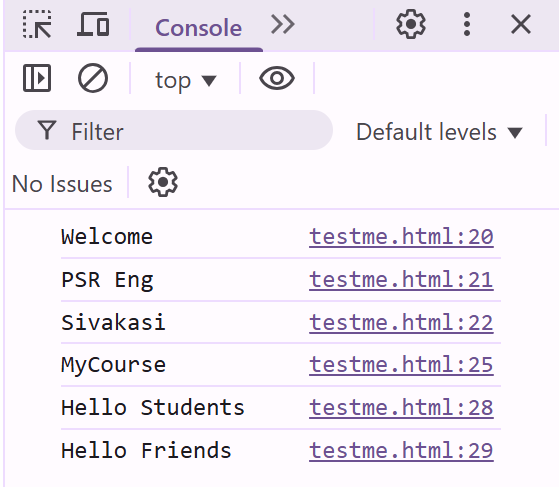
Example : InnerText and InnerHTML
<!DOCTYPE html> <html> <body> <div id="area1"> <h1> Student Area </h1> <ul> <li> 1. Aruna </li> <li> 2. Kumar </li> <li>3. Raj </li> </ul> </div> <div id="area2"> <h1> Teachers Area </h1> </div> <script type="text/javascript"> let a1=document.getElementById("area1"); console.log(a1.innerText); console.log(a1.innerHTML); </script> </body> </html>Output
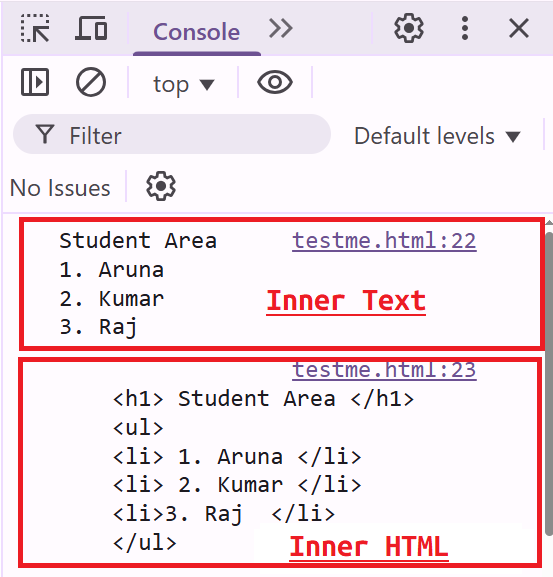
Example : Inner HTML
<!DOCTYPE html> <html> <body> <div id="area1"> </div> <div id="area2"> <h1> Teacher Zone </h1> </div> <div id="area3"> </div> <div id="area4"> </div> <script type="text/javascript"> let a1=document.getElementById("area1"); a1.innerText="Students Zone"; let a2=document.getElementById("area2"); let tcopy=a2.innerText; console.log(tcopy); let a3=document.getElementById("area3"); a3.innerText=tcopy; let myarea=document.getElementById("area4"); myarea.innerHTML="<b>Collage Zone</b>"; </script> </body> </html>Output
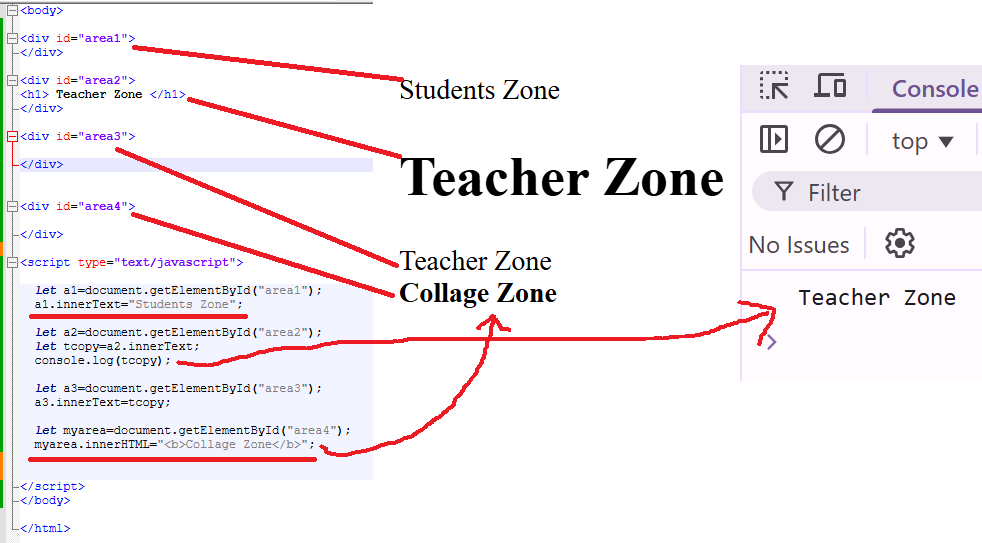
Example :
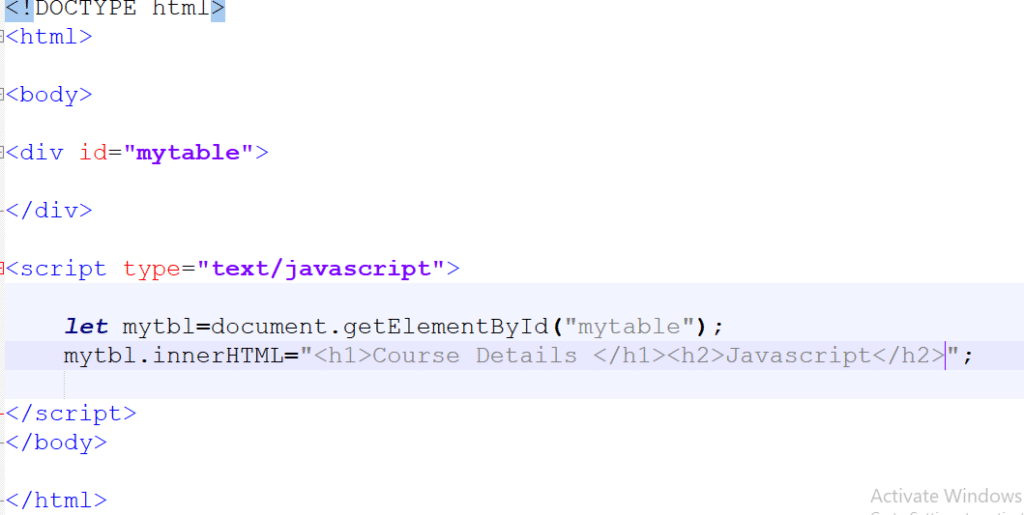
Example :
<!DOCTYPE html> <html> <body> <div id="mytable"> </div> <script type="text/javascript"> let mytbl=document.getElementById("mytable"); mytbl.innerHTML="<h1>Course Details </h1><h2>Javascript</h2>"; </script> </body> </html>Output
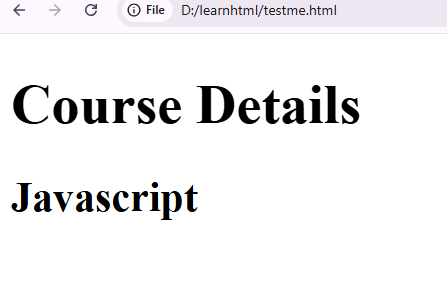
Example
<!DOCTYPE html> <html> <body> <div id="mytable"> Welcome to My Home Page </div> <script type="text/javascript"> let mytbl=document.getElementById("mytable"); mytbl.style.color="Red"; mytbl.style.fontSize="20px"; </script> </body> </html>Output :
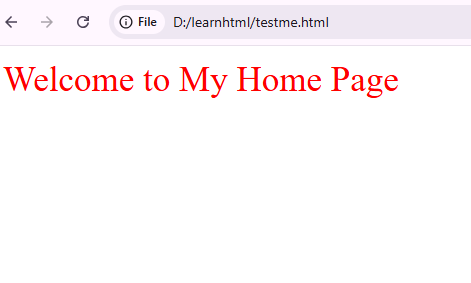
Example for Events
<!DOCTYPE html> <html> <body> <div id="mytable" tabindex="0"> Welcome to My Home Page </div> <script type="text/javascript"> let mytbl=document.getElementById("mytable"); //Common Events //mytbl.addEventListener("click", //mytbl.addEventListener("dblclick", //mytbl.addEventListener("mouseout", //mytbl.addEventListener("mouseover", //mytbl.addEventListener("keydown", //mytbl.addEventListener("keyup", mytbl.addEventListener("mouseover", function() { mytbl.style.color="Red"; mytbl.style.backgroundColor="Yellow"; mytbl.style.fontSize="20px"; }); mytbl.addEventListener("mouseout", function() { mytbl.style.color="blue"; mytbl.style.backgroundColor="white"; mytbl.style.fontSize="20px"; }); mytbl.addEventListener("keydown", function() { mytbl.style.color="green"; mytbl.style.backgroundColor="orange"; mytbl.style.fontSize="40px"; }); </script> </body> </html>