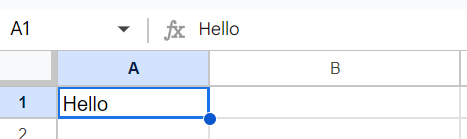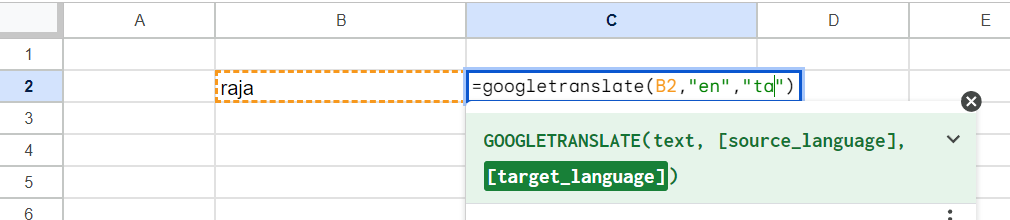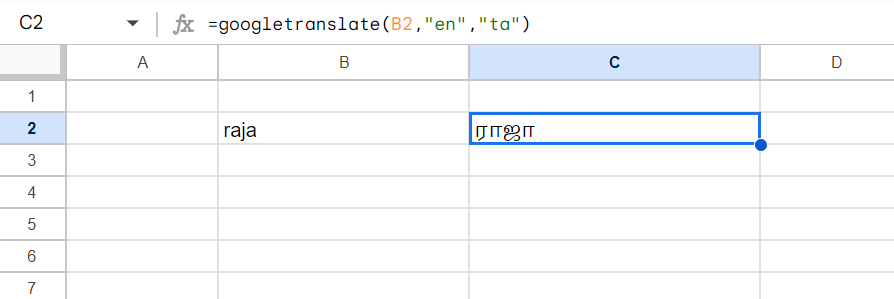Here’s a step-by-step guide to delete blank rows using VBA:
Step 1: Open Excel and Enable the Developer Tab
- Open Excel and load your workbook.
- Enable the Developer tab if it’s not visible:
- Go to File > Options.
- In the Excel Options dialog box, click Customize Ribbon.
- On the right side, check Developer and press OK.
Step 2: Open the VBA Editor
- Click on the Developer tab.
- Click Visual Basic or press
Alt + F11to open the VBA editor.
Step 3: Insert a New Module
- In the VBA editor, click on Insert in the top menu.
- Select Module to add a new module.
Step 4: Write the VBA Code to Delete Blank Rows
Copy and paste the following VBA code into the module:
Sub DeleteBlankRows()
Dim i As Long
Dim lastRow As Long
' Find the last row with data in column A
lastRow = Cells(Rows.Count, 1).End(xlUp).Row
' Loop from the last row to the first row
For i = lastRow To 1 Step -1
' Check if the entire row is blank
If WorksheetFunction.CountA(Rows(i)) = 0 Then
Rows(i).Delete
End If
Next i
End Sub
Code Explanation:
lastRow = Cells(Rows.Count, 1).End(xlUp).Row: This line finds the last row with data in column A.For i = lastRow To 1 Step -1: Loops through each row from the last row to the first row.If WorksheetFunction.CountA(Rows(i)) = 0: Checks if the entire row is empty (no values).Rows(i).Delete: Deletes the row if it is blank.
Step 5: Run the Macro
- After pasting the code, close the VBA editor or minimize it.
- Go back to the Excel workbook.
- Press
Alt + F8to open the Macro dialog. - Select DeleteBlankRows from the list and click Run.
Step 6: Verify the Results
- The macro will go through each row in your sheet, starting from the last row, and delete any rows that are completely blank.
Notes:
- The code deletes rows that are entirely blank. If a row has data in even one cell, it won’t be deleted.
- If you want to target a specific column for blank rows instead of the entire row, you can modify the
Ifcondition to check only that column, like this
If Cells(i, 1).Value = "" Then
Rows(i).Delete
End If- This will delete rows where column A is empty.