1) Click to Download for Windows Operation System https://www.python.org/ftp/python/3.13.1/python-3.13.1-amd64.exe
2)Run the installer (e.g., python-3.x.x.exe).
3) On the first installation screen:
3.1) Check the box for “Use admin privileges when installing py.exe” at the bottom.
3.2) Check the box for “Add Python to PATH” at the bottom.
3.3) Click “Install Now” for default settings.
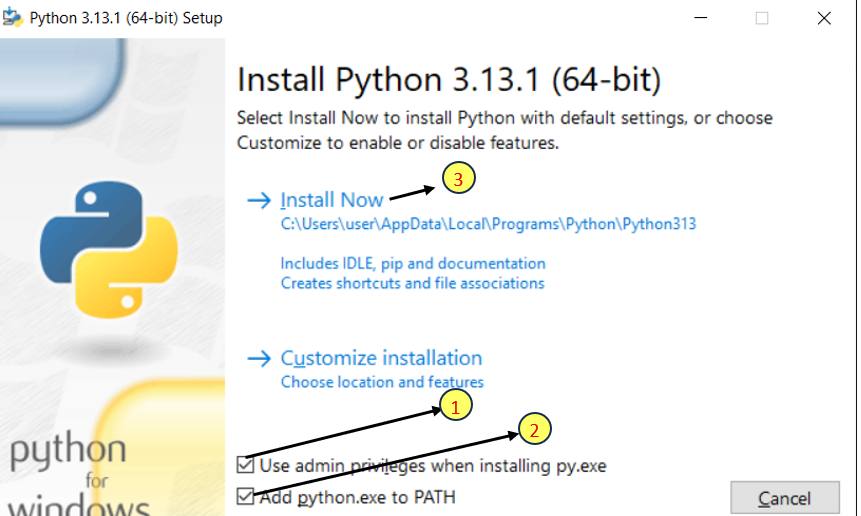
4) Wait for the installation to complete, and then click “Close”.
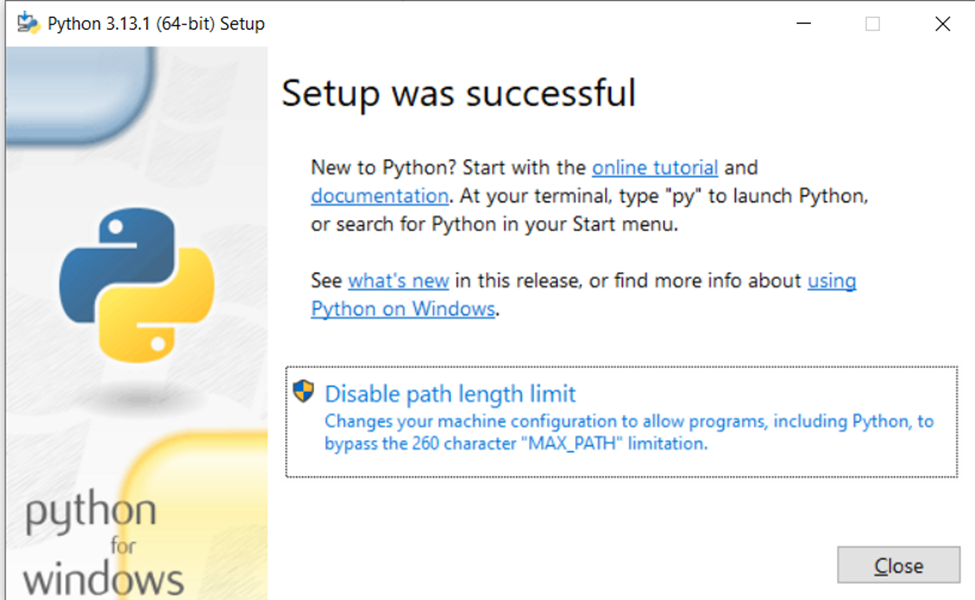
5)Open a Command Prompt.
5.1) In Search bar : Type CMD
5.2)Click Command Prompt
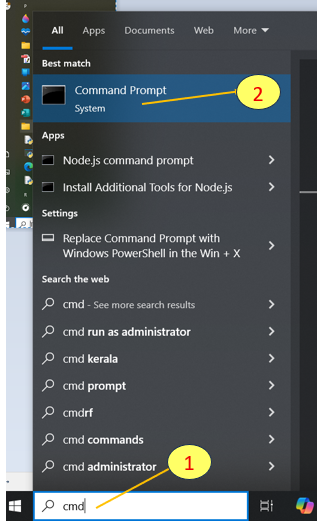
6) To Check If Python is Installed or Not
type python –version in Command Prompt
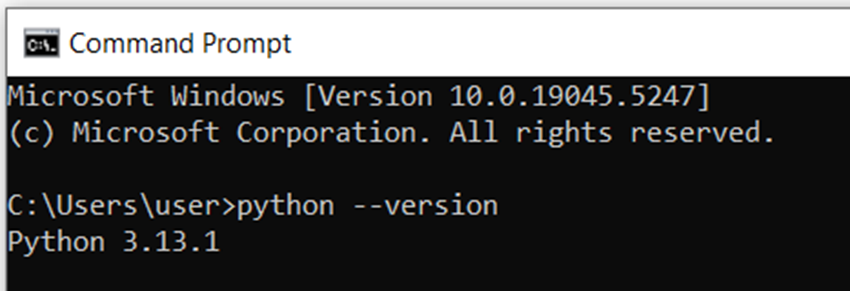
If a version number appears, Python is installed.
7) How to Use IDLE Window for to run Python Program
Interactive Mode
7.1) Type idle in Search bard
7.2) Click IDLE (python x.xx 64 bit)
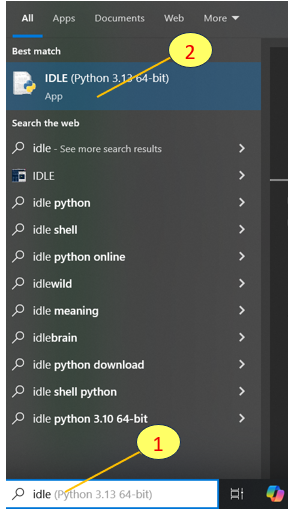
7.3) When IDLE opens, you’ll see the Python shell. You can type commands directly here, and they execute immediately.
type print(“Hello World”)
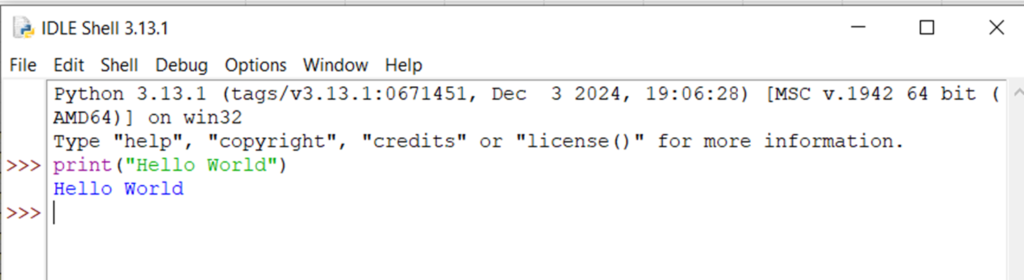
Press Enter to see the output.
Script Mode
To write and save Python programs:
- Go to File → New File.
- A new editor window will open.
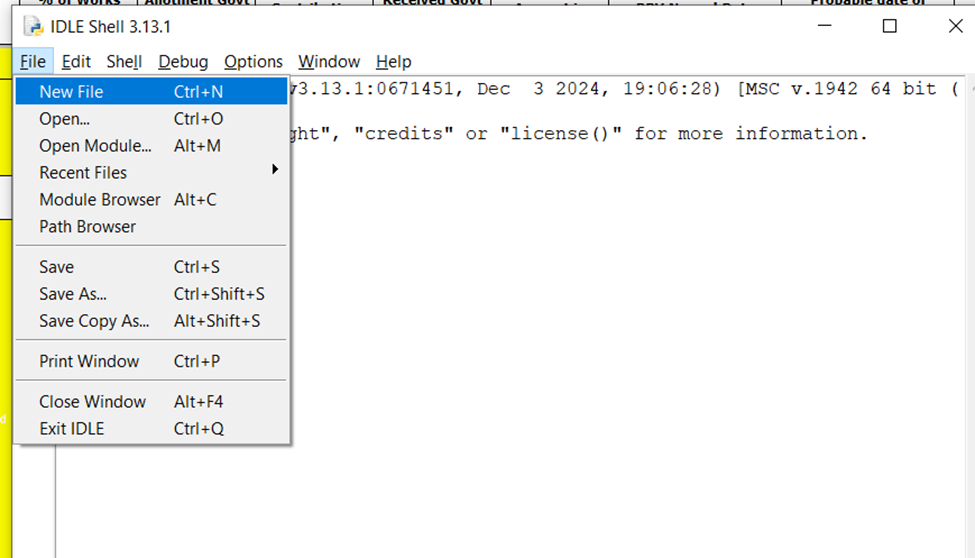
- Write your Python script here.
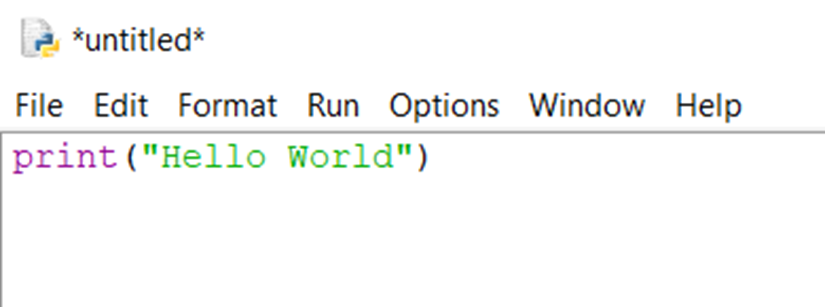
- Save the file (
Ctrl + S) with a.pyextension (e.g.,my_program.py).
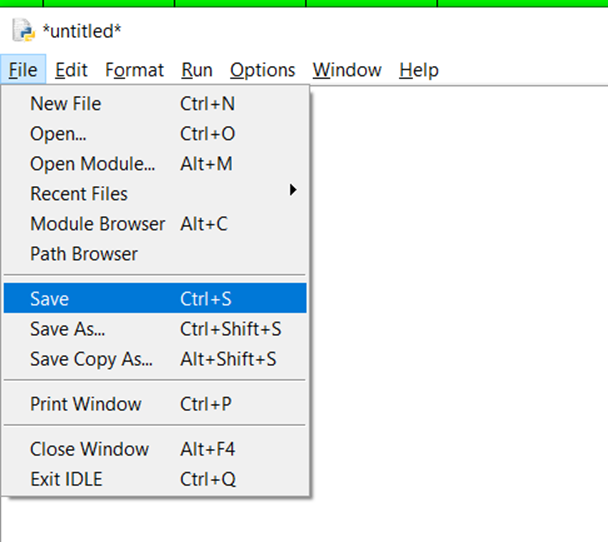
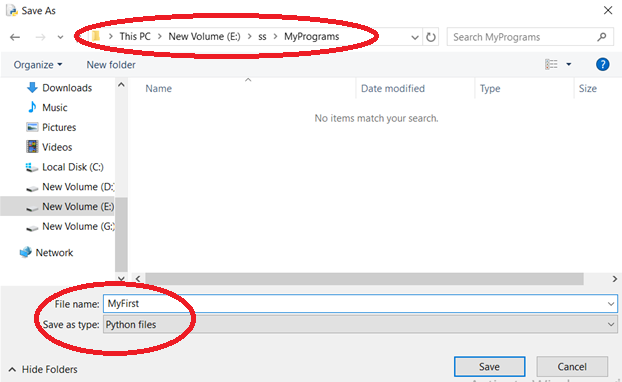
To run the script:
- Click Run → Run Module (
F5).
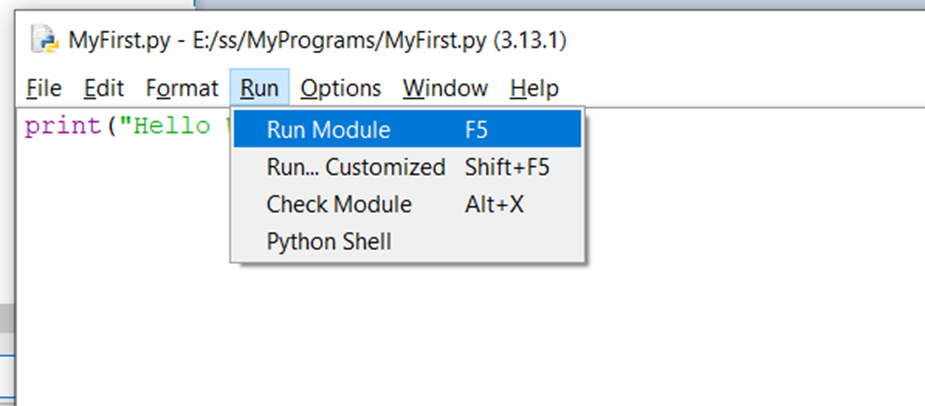
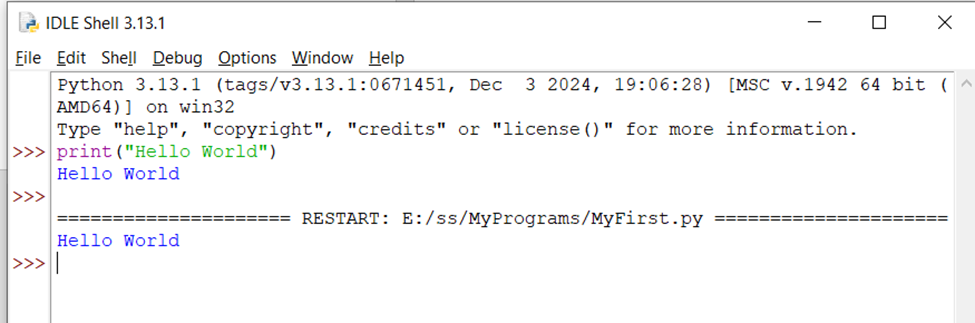
You Can Customize Settings: In IDLE, go to Options → Configure IDLE to adjust font size, colors, and other preferences.
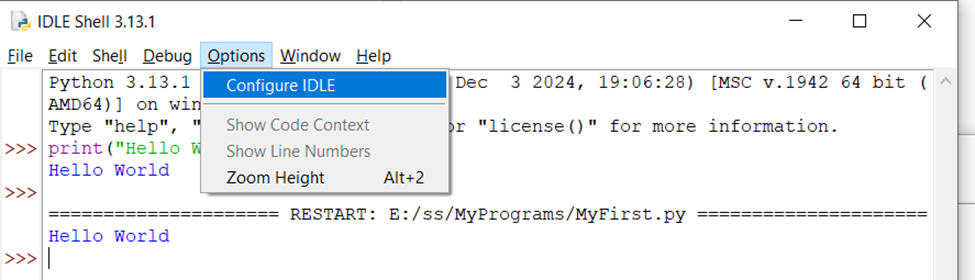

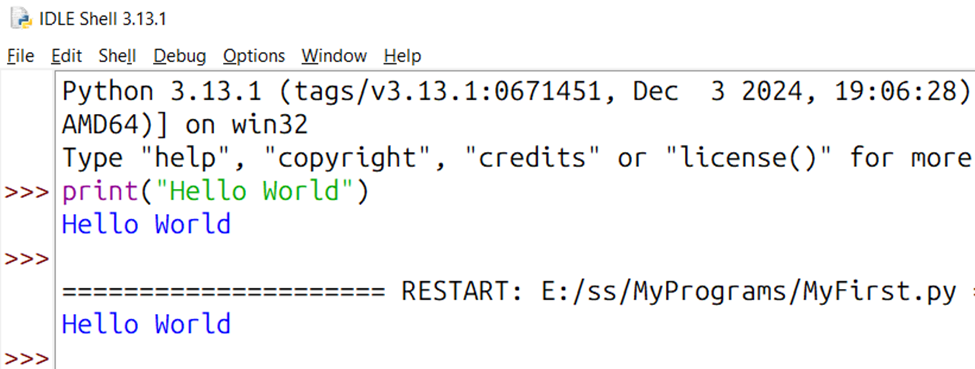

Leave a Reply